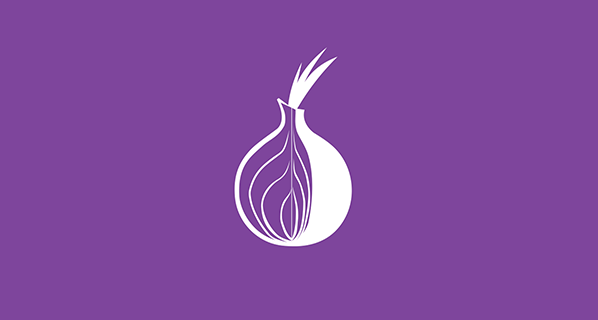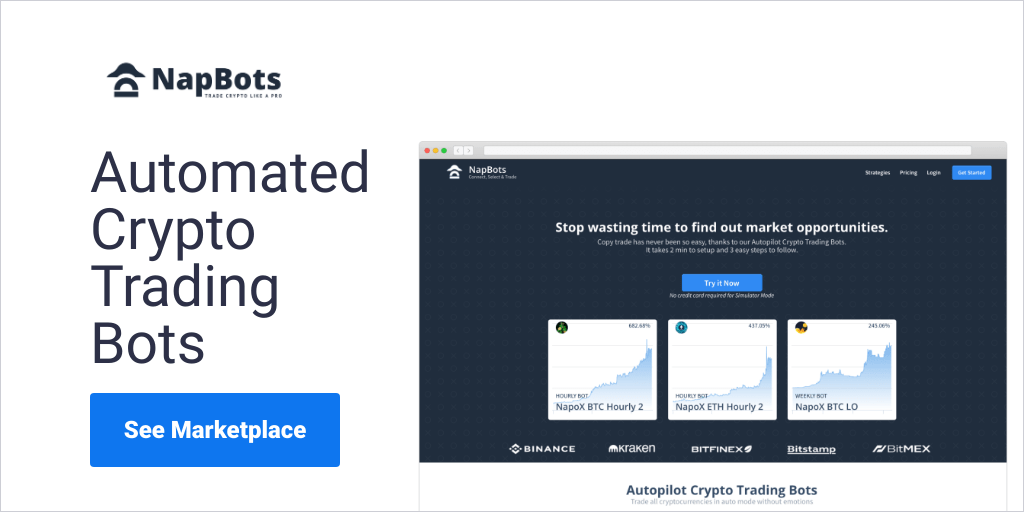Configuring Hidden Services for Tor
Tor allows clients and relays to offer hidden services. That is, you can offer a web server, SSH server, etc., without revealing your IP address to its users. In fact, because you don’t use any public address, you can run a hidden service from behind your firewall.
If you have Tor installed, you can see hidden services in action by visiting this sample site.
This page describes the steps for setting up your own hidden service website. For the technical details of how the hidden service protocol works, see our hidden service protocol page.
Step Zero: Get Tor working
Before you start, you need to make sure:
- Tor is up and running,
- You actually set it up correctly.
Windows users should follow the Windows howto, OS X users should follow the OS X howto, and Linux/BSD/Unix users should follow the Unix howto.
Step One: Install a web server locally
First, you need to set up a web server locally. Setting up a web server can be complex. We’re not going to cover how to setup a web server here. If you get stuck or want to do more, find a friend who can help you. We recommend you install a new separate web server for your hidden service, since even if you already have one installed, you may be using it (or want to use it later) for a normal website.
You need to configure your web server so it doesn’t give away any information about you, your computer, or your location. Be sure to bind the web server only to localhost (if people could get to it directly, they could confirm that your computer is the one offering the hidden service). Be sure that its error messages don’t list your hostname or other hints. Consider putting the web server in a sandbox or VM to limit the damage from code vulnerabilities.
Once your web server is set up, make sure it works: open your browser and go to http://localhost:8080/, where 8080 is the webserver port you chose during setup (you can choose any port, 8080 is just an example). Then try putting a file in the main html directory, and make sure it shows up when you access the site.
Step Two: Configure your hidden service
Next, you need to configure your hidden service to point to your local web server.
First, open your torrc file in your favorite text editor. (See the torrc FAQ entry to learn what this means.) Go to the middle section and look for the line
############### This section is just for location-hidden services ###
This section of the file consists of groups of lines, each representing one hidden service. Right now they are all commented out (the lines start with #), so hidden services are disabled. Each group of lines consists of one HiddenServiceDir line, and one or more HiddenServicePort lines:
- HiddenServiceDir is a directory where Tor will store information about that hidden service. In particular, Tor will create a file here named hostname which will tell you the onion URL. You don’t need to add any files to this directory. Make sure this is not the same directory as the hidserv directory you created when setting up thttpd, as your HiddenServiceDir contains secret information!
- HiddenServicePort lets you specify a virtual port (that is, what port people accessing the hidden service will think they’re using) and an IP address and port for redirecting connections to this virtual port.
Add the following lines to your torrc:
HiddenServiceDir /Library/Tor/var/lib/tor/hidden_service/
HiddenServicePort 80 127.0.0.1:8080
You’re going to want to change the HiddenServiceDir line, so it points to an actual directory that is readable/writeable by the user that will be running Tor. The above line should work if you’re using the OS X Tor package. On Unix, try “/home/username/hidden_service/” and fill in your own username in place of “username”. On Windows you might pick:
HiddenServiceDir C:\Users\username\Documents\tor\hidden_service
HiddenServicePort 80 127.0.0.1:8080
Now save the torrc and restart your tor.
If Tor starts up again, great. Otherwise, something is wrong. First look at your logfiles for hints. It will print some warnings or error messages. That should give you an idea what went wrong. Typically there are typos in the torrc or wrong directory permissions (See the logging FAQ entry if you don’t know how to enable or find your log file.)
When Tor starts, it will automatically create the HiddenServiceDir that you specified (if necessary), and it will create two files there.
- private_key
- First, Tor will generate a new public/private keypair for your hidden service. It is written into a file called “private_key”. Don’t share this key with others — if you do they will be able to impersonate your hidden service.
- hostname
- The other file Tor will create is called “hostname”. This contains a short summary of your public key — it will look something like duskgytldkxiuqc6.onion. This is the public name for your service, and you can tell it to people, publish it on websites, put it on business cards, etc.
If Tor runs as a different user than you, for example on OS X, Debian, or Red Hat, then you may need to become root to be able to view these files.
Now that you’ve restarted Tor, it is busy picking introduction points in the Tor network, and generating a hidden service descriptor. This is a signed list of introduction points along with the service’s full public key. It anonymously publishes this descriptor to the directory servers, and other people anonymously fetch it from the directory servers when they’re trying to access your service.
Try it now: paste the contents of the hostname file into your web browser. If it works, you’ll get the html page you set up in step one. If it doesn’t work, look in your logs for some hints, and keep playing with it until it works.
Step Three: More advanced tips
If you plan to keep your service available for a long time, you might want to make a backup copy of the private_key file somewhere.
If you want to forward multiple virtual ports for a single hidden service, just add more HiddenServicePort lines. If you want to run multiple hidden services from the same Tor client, just add another HiddenServiceDir line. All the following HiddenServicePort lines refer to this HiddenServiceDir line, until you add another HiddenServiceDir line:
HiddenServiceDir /usr/local/etc/tor/hidden_service/
HiddenServicePort 80 127.0.0.1:8080
HiddenServiceDir /usr/local/etc/tor/other_hidden_service/
HiddenServicePort 6667 127.0.0.1:6667
HiddenServicePort 22 127.0.0.1:22
Hidden services operators need to practice proper operational security and system administration to maintain security. For some security suggestions please make sure you read over Riseup’s “Tor hidden services best practices” document. Also, here are some more anonymity issues you should keep in mind:
- As mentioned above, be careful of letting your web server reveal identifying information about you, your computer, or your location. For example, readers can probably determine whether it’s thttpd or Apache, and learn something about your operating system.
- If your computer isn’t online all the time, your hidden service won’t be either. This leaks information to an observant adversary.
- It is generally a better idea to host hidden services on a Tor client rather than a Tor relay, since relay uptime and other properties are publicly visible.
- The longer a hidden is online, the higher the risk that its location is discovered. The most prominent attacks are building a profile of the hidden service’s availability and matching induced traffic patterns.
Another common issue is whether to use HTTPS on your relay or not. Have a look at this post on the Tor Blog to learn more about these issues.
Finally, feel free to use the [tor-onions] mailing list to discuss the secure administration and operation of Tor hidden services.